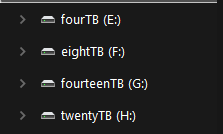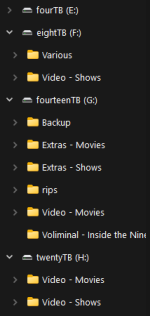Probably around thirty or so. Other than some Western Digital drives from a long time ago, I really haven't had many failures. However, EVERY WD drive I ever bought had failed. They have a good RMA process, but I got tired of using it so often.
Now a problem I have, though I mentioned it earlier, is sometimes I'll take a smaller drive and copy it to a larger drive to consolidate... then forget I've copied the data already or keep the old drive for a back-up of the data and suddenly I now have two drives I have to keep track of. That is why I wanted a way to identify if I have duplicate files (like identical name, size, and created date or something).
I have been wanting to take it easy for a little bit, so I haven't moved forward on this side project after I got the labeler.
I'm late to the party, but two points stand out to me:
First, this quote right here has me professionally breaking out in a cold sweat. Giant waving red flag: far bigger issue than not being able to track which drive is which. To borrow a phrase - it sounds like you're not controlling your data, but in effect, it's controlling you, either due to fear of losing something, or forgetfulness. And that is magnifying a problem which is already more complicated than it need be.
Secondly, you mention bare hard drives. Sata connectors are not designed for regular cycling in the same way that USB is. You'll
probably be fine - I suspect you're still more likely to destroy a drive by dropping it on the floor than by wearing out the connector - but this isn't the expected use case for sata connectors, so if any of your drives are at the marginal end of the quality curve, it's a risk.
As for suggestions:
* The easiest problem to attack is the number and spread of drive sizes. The fewer drives you're juggling, the easier it will be for you to track. You mention multiple 64GB flash drives - these are tiny compared even to hard drives sold in, say, 2008 (when 750GB was the cutting edge of enterprise storage disks). You must have space on larger drives to consolidate your data together, and these tiny drives are the lowest hanging fruit.
* If you're paranoid about deleting data, there exist copy/cut programs that will verify that a copied file has been copied fully and equally, and delete the source file if and only if that check completes (e.g. Teracopy). Avoid, at all costs, multiplying your problems by creating new (duplicate) data that you then have to catalogue and carry around with you
* Don't get trapped by analysis paralysis over
relatively trivial decisions. Your naming scheme is not carved in granite (unless you were planning to engrave it on the hard drive shell, in which case, uh, don't do that) - picking something non-optimal but functional
now is better than being forever put off by the thought that you might find the perfect solution tomorrow. 1, 2, 3 is a functional start, and you can change it later.
* As far as possible, keep your directory structures consistent across disks. Suppose you have a collection of all sorts of audio/visual/image media spread across N disks - it's a lot easier to find what you're looking for if all N disks have a structure like
media/film/genre/film.mp4 or
media/music/artist/album/track.mp3 than if disk 1 has
films/film.mp4, disk 5 has
oldwindows/users/him/documents/films/film.mp4 disk 17 has
backup/disk2/video/film.mp4.
* Flatten your data structures as much as possible. The more sub- and sub-sub-categories you include, the more likely that you'll end up with files in unexpected or inappropriate places, or that you'll just throw your hands in the air and give up.
Especially try to avoid just duplicating old WIndows or Linux operating system structures in their entirety. With consistent, flat, general-> specific, directory structures, you can much more easily identify at a glance what a drive does or does not contain. And you can more easily see if you have similar or identical files in a given category.
* Aim to have your drives no more than 80% full and absolutely no more than 90% full: that both gives headroom for disk management, and provides spare space to include new files in existing categories without requiring starting new disks too often.
* Even if you don't want a NAS, seriously consider buying a single large hard drive to consolidate
many older, smaller disks onto. Consider as in "think about it for at least 20s before saying either 'no' or 'yes'". Assuming you have a bunch of older 1, 2, 4TB disks, for a moderate outlay you could replace, say, 6-8 of them with a single 16-20TB disk. It would absolutely cost you money, but that
might be worth it to also save yourself frustration and delays in having to sort through your collection to find what you're looking for.
(Managing data produced by a bunch of people who care a
great deal about it existing an arbitrary number of years later, but who are not convinced that it's worth putting much effort into organising it here and now, and who may or may not resemble a herd of cats, is a non-trivial part of my job. I won't pretend to know the answers, but I recognise a lot of the problems)