| Specs at a glance: Framework Laptop 16 | |
|---|---|
| OS | Windows 11 23H2 |
| CPU | AMD Ryzen 7 7940HS (8-cores) |
| RAM | 32GB DDR5-5600 (upgradeable) |
| GPU | AMD Radeon 780M (integrated)/AMD Radeon RX 7700S (dedicated) |
| SSD | 1TB Western Digital Black SN770 |
| Battery | 85 WHr |
| Display | 16-inch 2560x1600 165 Hz matte non-touchscreen |
| Connectivity | 6x recessed USB-C ports (2x USB 4, 4x USB 3.2) with customizable "Expansion Card" dongles |
| Weight | 4.63 pounds (2.1 kg) without GPU, 5.29 pounds (2.4 kg) with GPU |
| Price as tested | $2,499 pre-built, $2,421 DIY edition with no OS |
Now that the Framework Laptop 13 has been through three refresh cycles—including one that swapped from Intel's CPUs to AMD's within the exact same body—the company is setting its sights on something bigger.
Today, we're taking an extended look at the first Framework Laptop 16, which wants to do for a workstation/gaming laptop what the Framework Laptop 13 did for thin-and-light ultraportables. In some ways, the people who use these kinds of systems need a Framework Laptop most of all; they're an even bigger investment than a thin-and-light laptop, and a single CPU, GPU, memory, or storage upgrade can extend the useful life of the system for years, just like upgrading a desktop.
The Laptop 16 melds ideas from the original Framework Laptop with some all-new mechanisms for customizing the device's keyboard, adding and upgrading a dedicated GPU, and installing other modules. The result is a relatively bulky and heavy laptop compared to many of its non-upgradeable alternatives. And you'll need to trust that Framework delivers on its upgradeability promises somewhere down the line since the current options for upgrading and expanding the laptop are fairly limited.
But the company has done a great job of building trust with the Framework Laptop 13—if you don't mind the design of the Laptop 16, there's a reasonably good chance you'll have appealing upgrades to grab. In a year or two.
Design touches and new upgrades
The new Framework Laptop is a whole lot bigger than the old one—without its dedicated GPU installed, it's nearly two pounds heavier, 3 inches wider, and 1.5 inches deeper. Adding the graphics module adds another two-thirds of a pound and almost an inch of extra depth.
The whole point of it is that it's bigger than the original—the star of the show is a lovely matte non-touch panel with a 2560×1600 resolution, a 16:10 aspect ratio, and roughly 97 percent DCI-P3 gamut coverage. But it's striking just how much bigger the laptop is, while devices like the Dell XPS 15 or Apple's 16-inch MacBook Pro have at least tried to retain some of the slimness of those companies' smaller notebooks.
















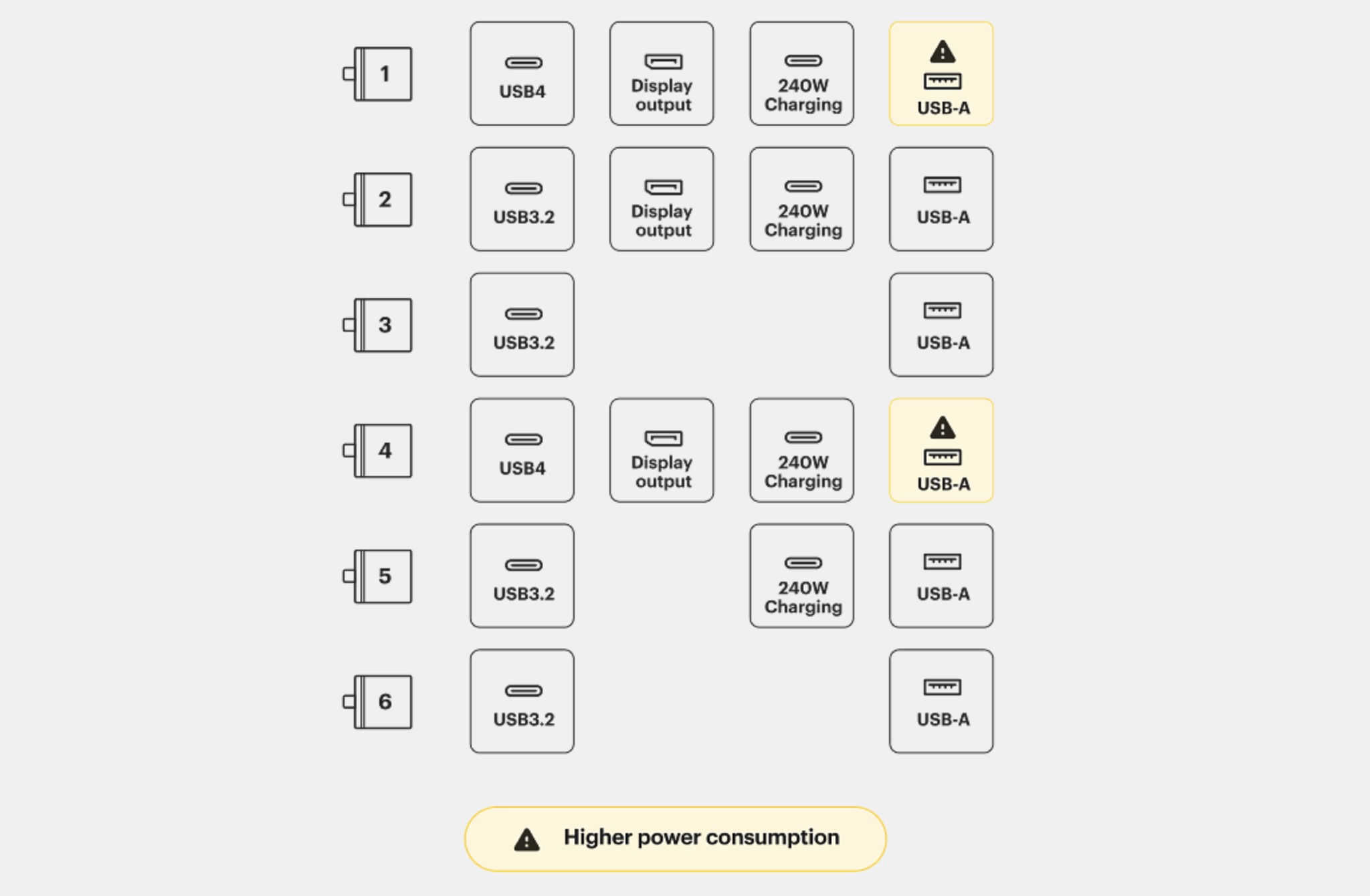
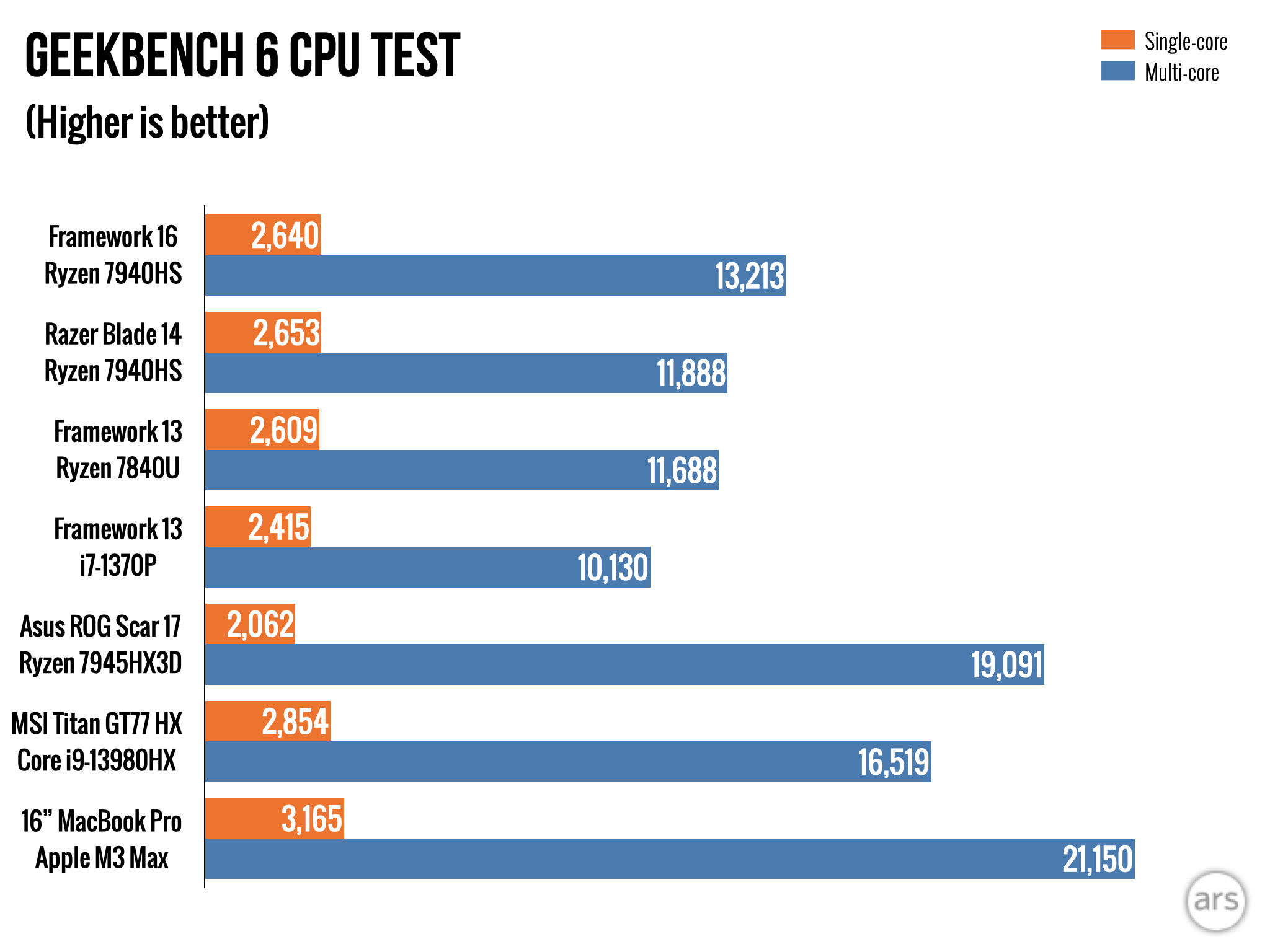
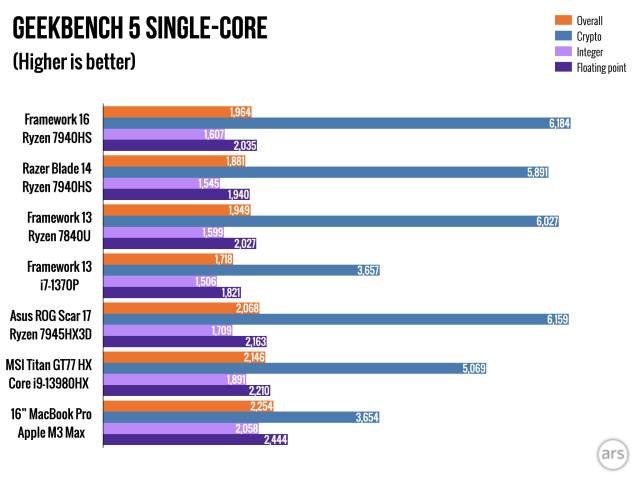
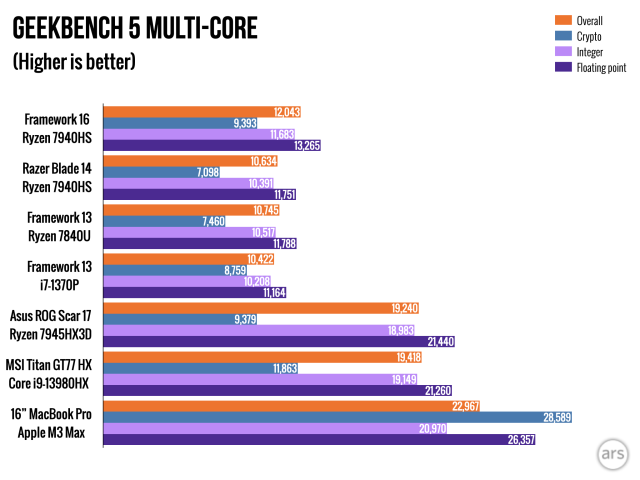
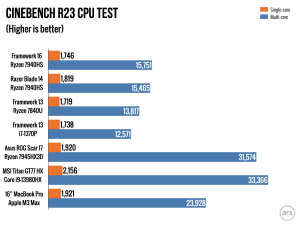
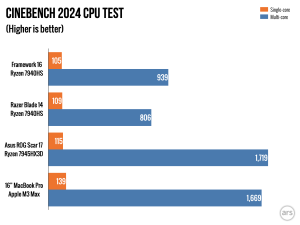
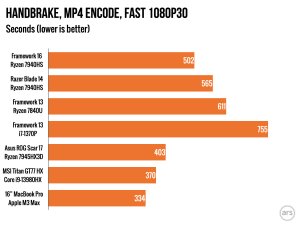
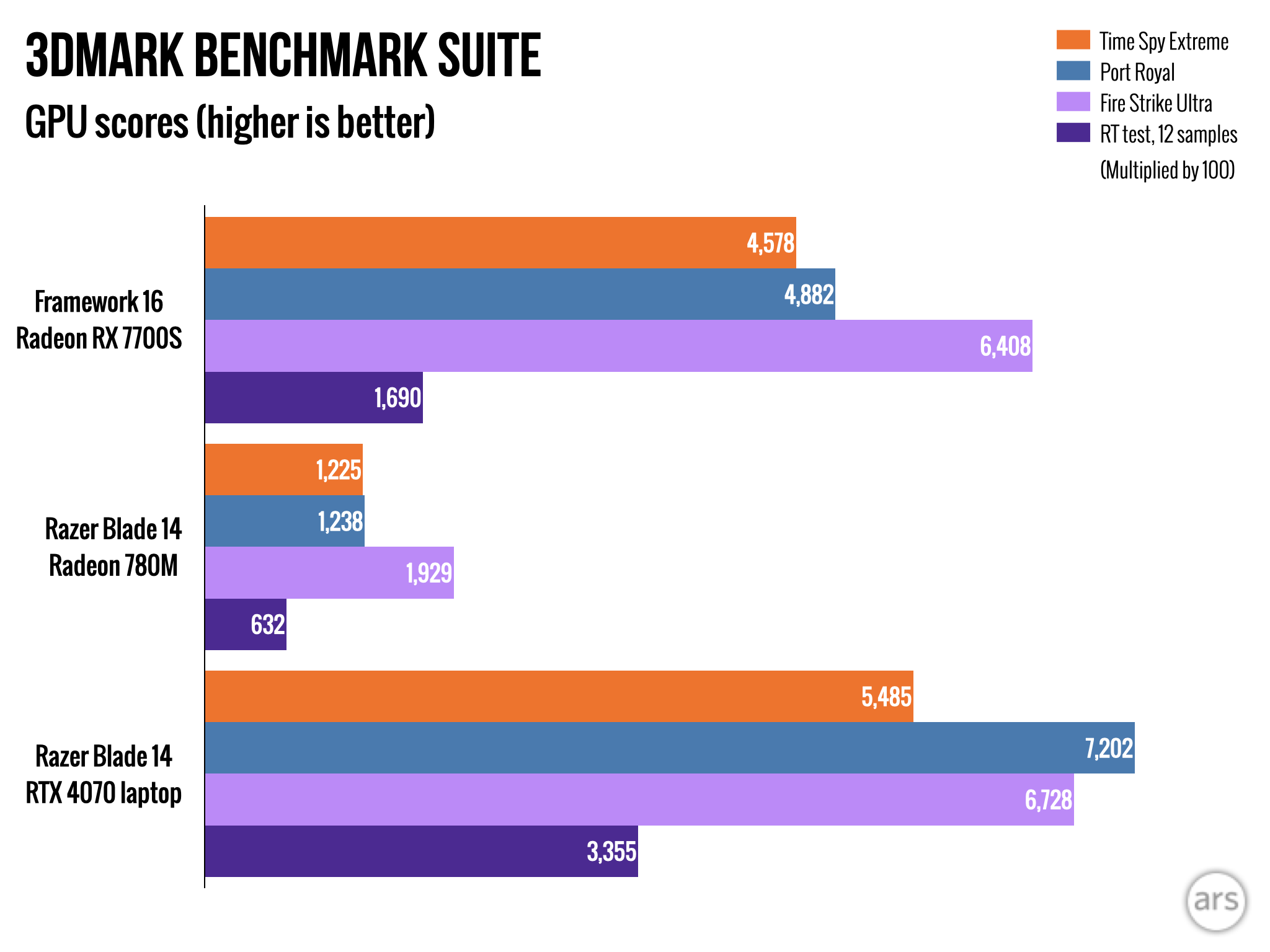
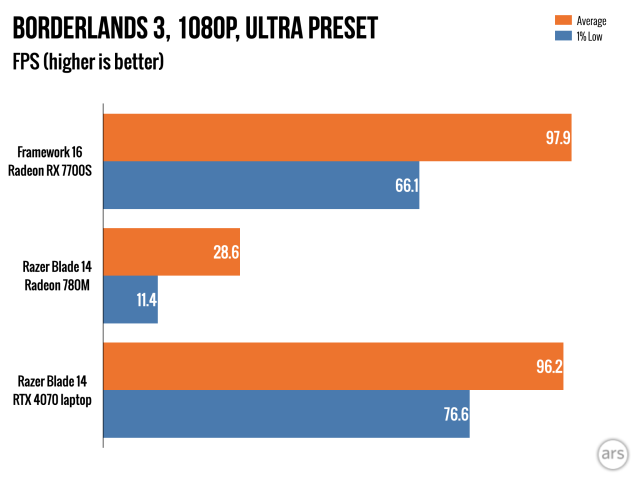
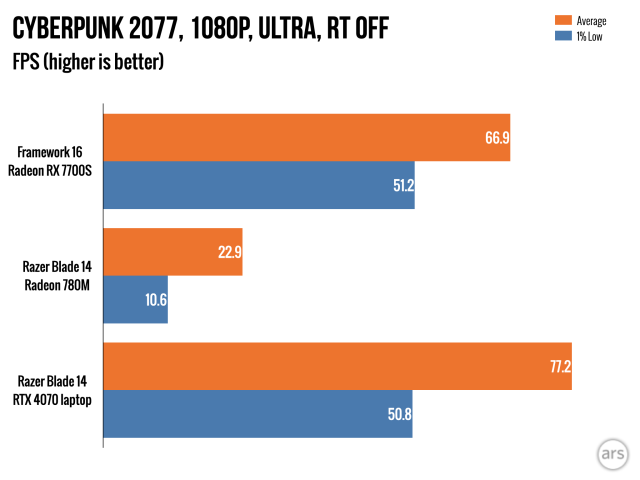
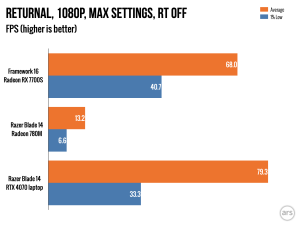
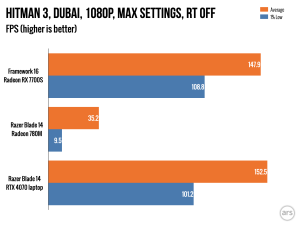
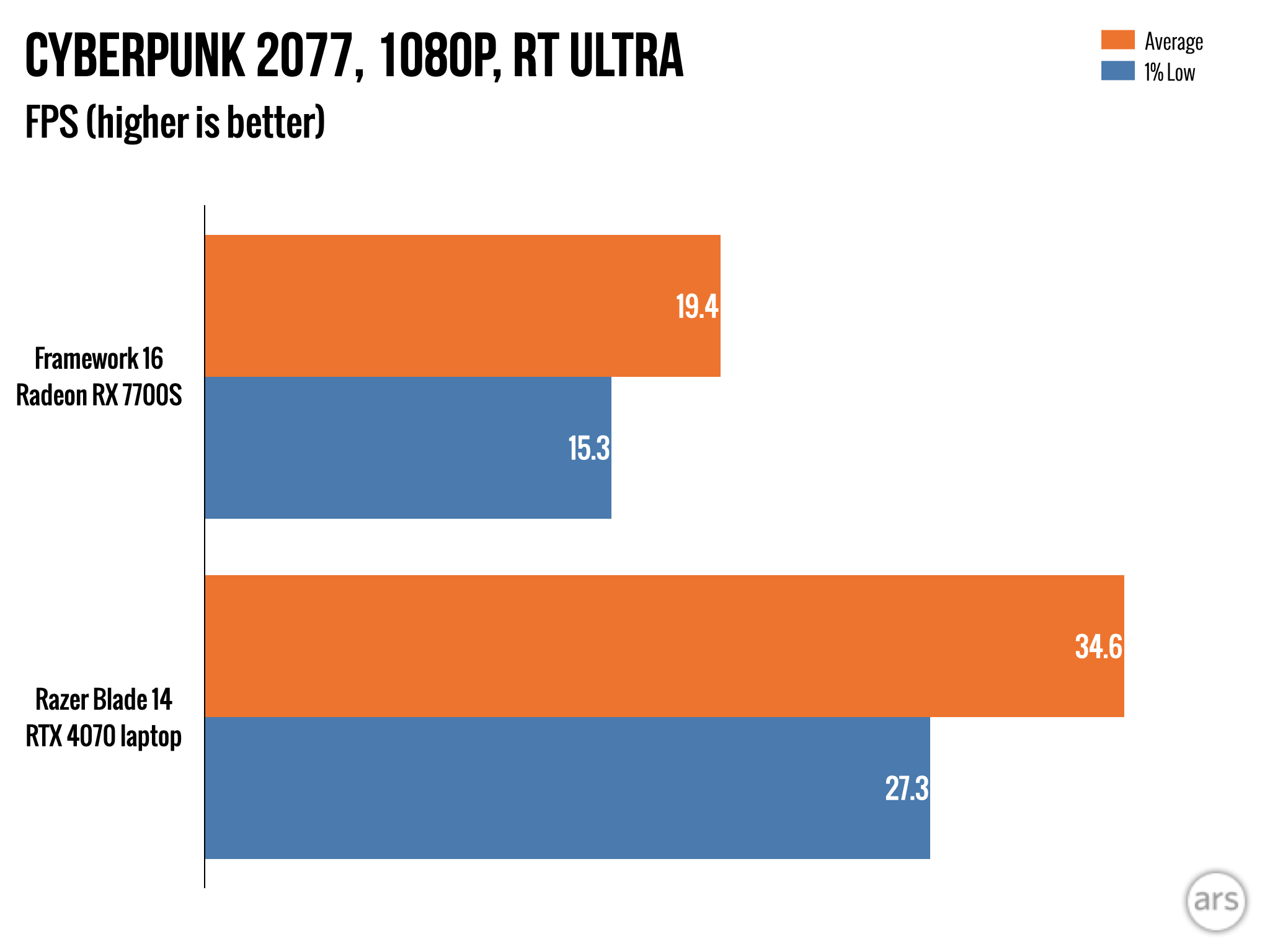
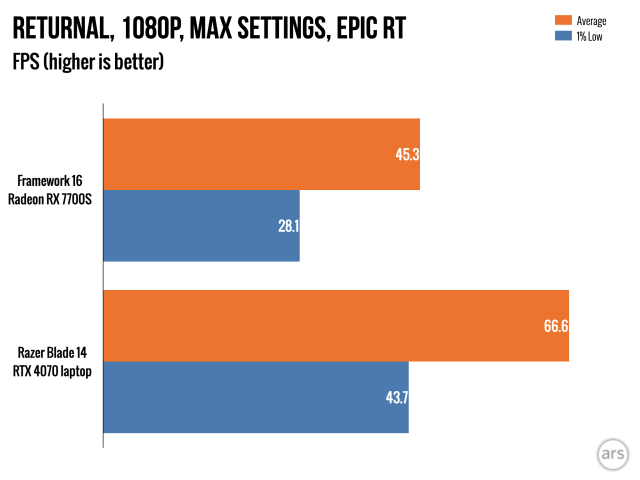
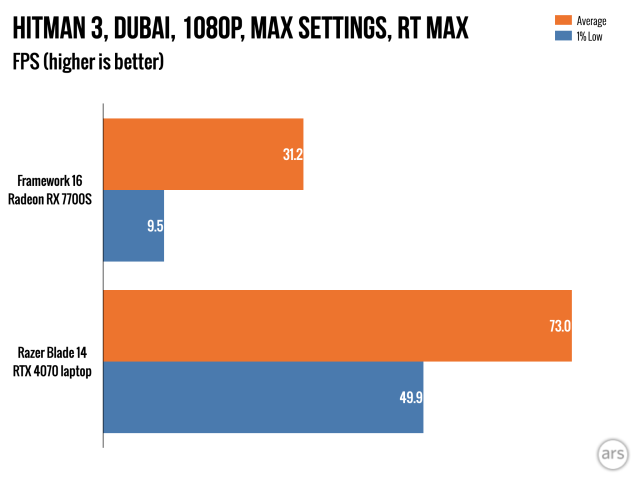
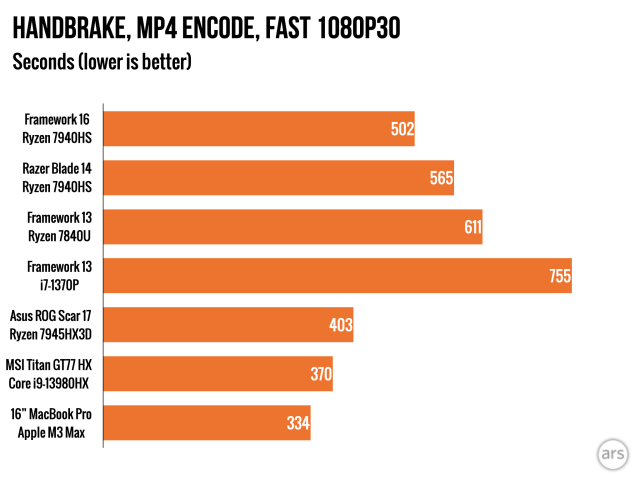
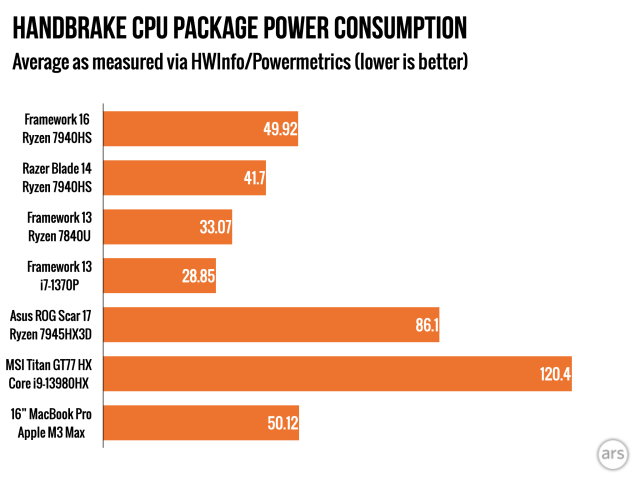
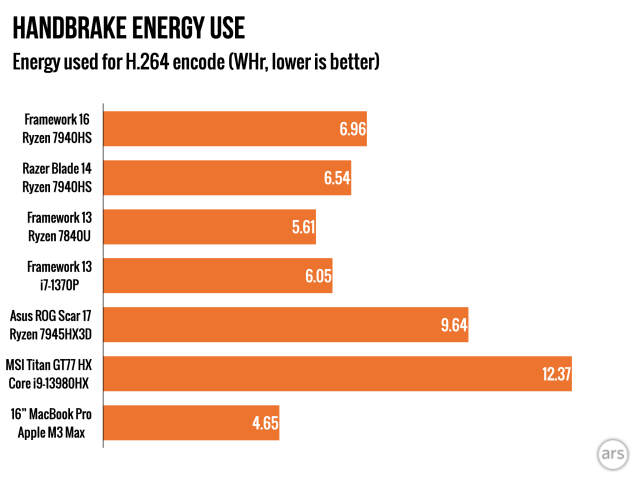
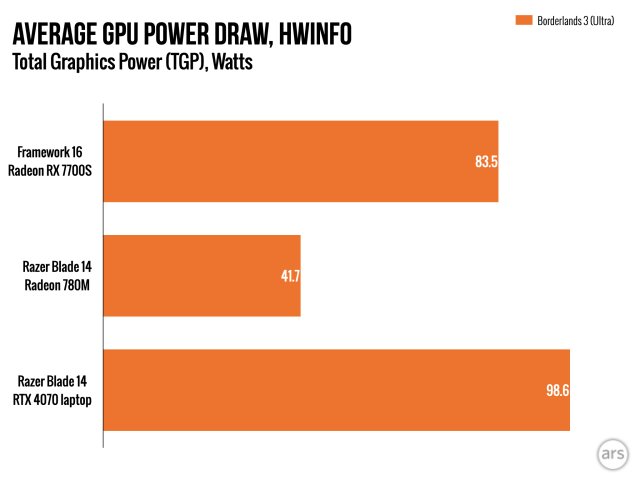
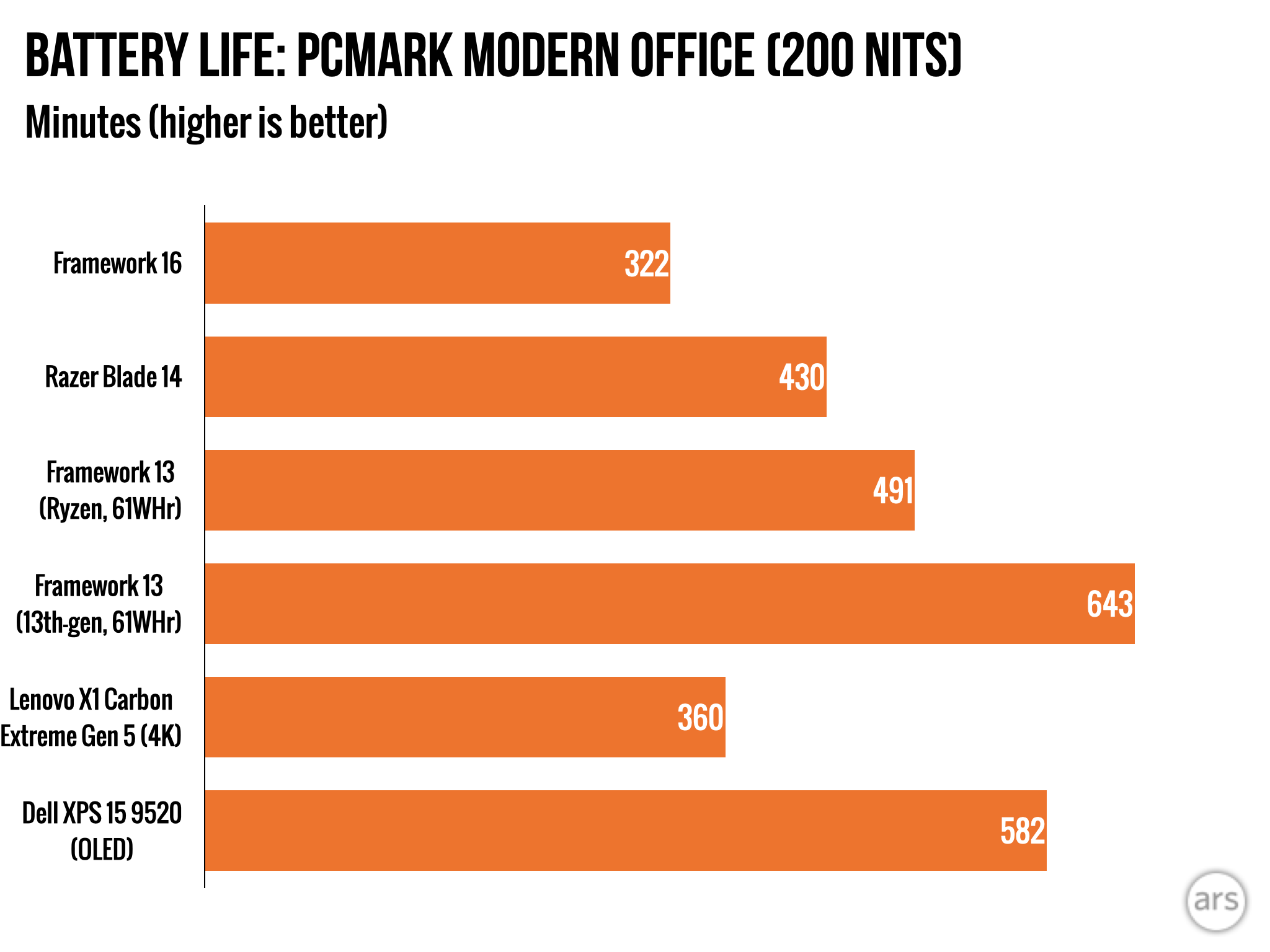
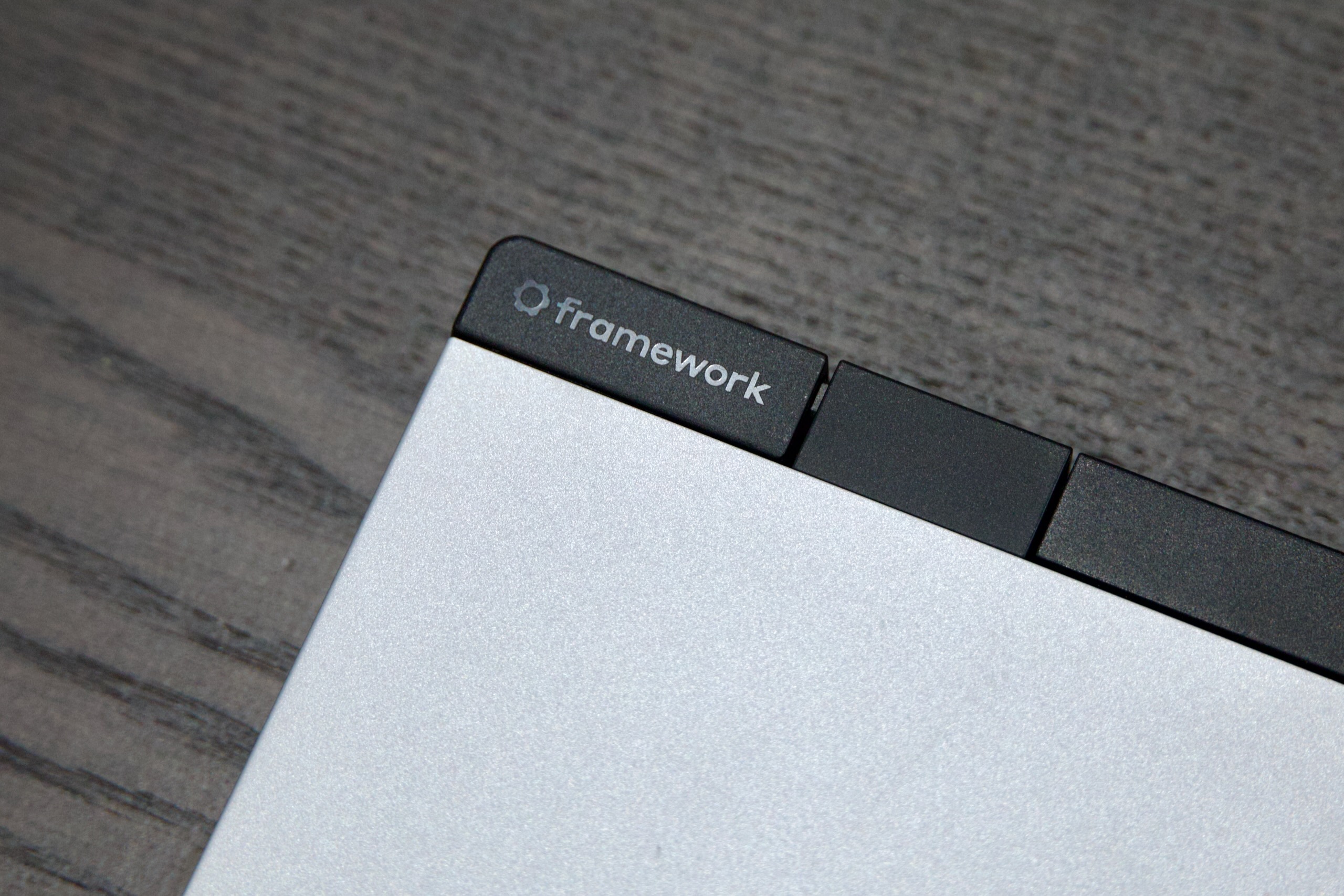

 Loading comments...
Loading comments...
