| Specs at a glance: Logitech Pop Mouse | |||
|---|---|---|---|
| Sensor | Optical (model not disclosed) | ||
| Connectivity options | Bluetooth Low Energy or 2.4 GHz dongle (not included) | ||
| Programmable buttons | 2 | ||
| Onboard profiles | 0 | ||
| Lighting | None | ||
| Size | ~4.5 x 2.6 x 1.4 inches (114.3 x 66 x 35.6 mm) | ||
| Weight | 2.9 ounces (81.9 g) with battery | ||
| Warranty | 1 year | ||
| Price (MSRP) | $40 | ||
| Other perks | Available in yellow, purple or pink | ||
There are many reasons to prefer wireless mice. They keep your desk clear of unnecessary cords, and it's now easy to find one with advanced capabilities, a nice set of programmable buttons, and the ability to hold a reliable connection. Some people use a wireless mouse to control a distant system—like a media PC, for example—and are interested in mice that not only cut the cord but the volume as well.
The Logitech Pop Mouse is aimed at that latter crowd. But before you notice its absence of cable and ability to easily toggle across three devices paired with Bluetooth, you'll see the daring color options that scream "vibrant" in all their plastic glory.
Priced at $40, the Pop Mouse also boasts an "emoji button" directly under the scroll wheel, pushing the device toward a young demographic. But that emoji button is programmable, so the Pop Mouse can still be a viable option for advanced users looking for a secondary or travel mouse. Just don't rely on this diminutive, flatter, more limited mouse for your next big Photoshop project.
Logitech Pop Mouse
Let’s talk colors
One of the biggest selling points of the Pop Mouse is its colors. That may sound silly to some, but a bright, exciting look goes a long way in livening up a work setup. And the Pop Mouse still has enough other features to make it a serious contender.
My review unit came in what Logitech calls "Blast," which is really just a combination of black and yellow, with a splash of gray on the scroll wheel. The mouse also comes in "Daydream," a shade of lilac that has made its way from Logitech's gaming side with yellow and mint green, and "Heartbreaker," which carries various shades of pink.





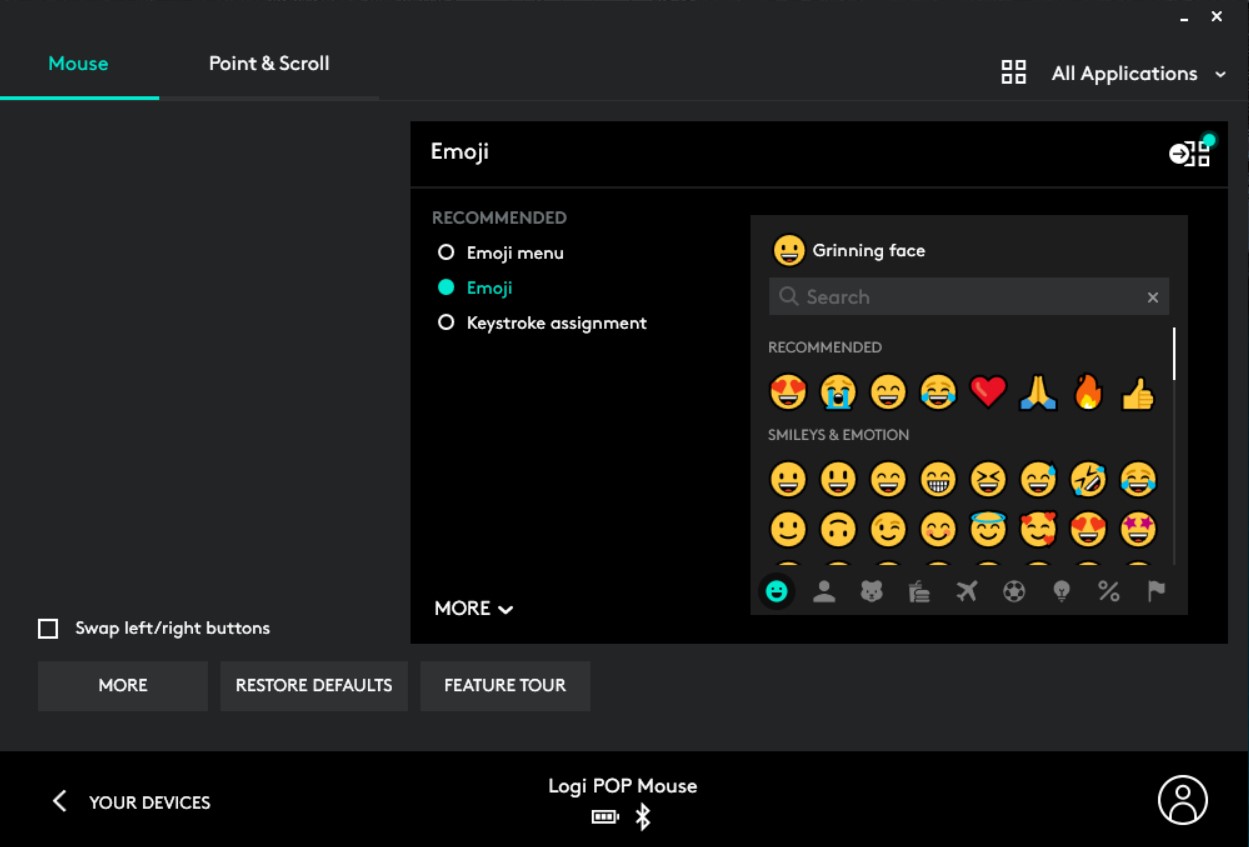
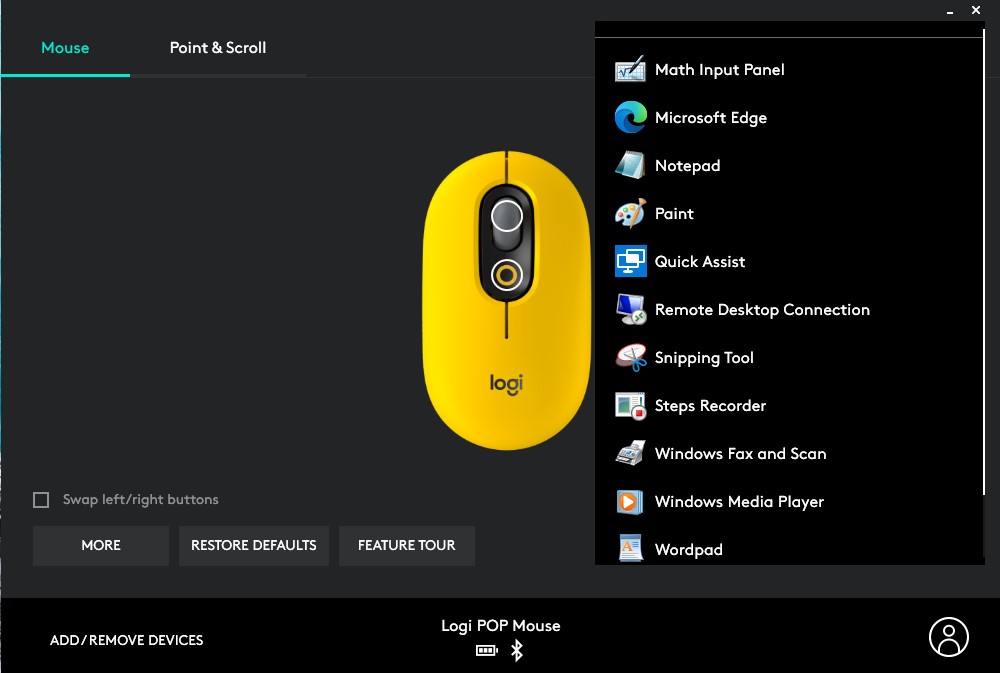




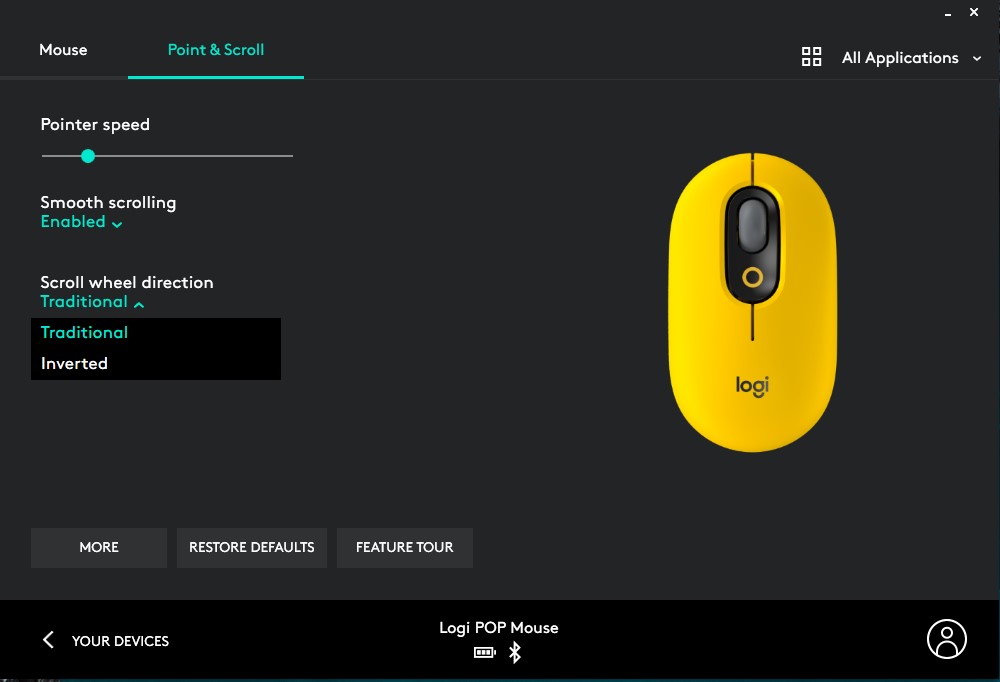


 Loading comments...
Loading comments...
