Logitech Pop Keys
Mechanical keyboards can be intimidating for newcomers. The sheer number of options—keyboard size, the type and the manufacturer of the switches, the style and material of the keycaps, among others—can make it hard to know where to start. And yet, once you do start using a mechanical keyboard, there’s a lot to love, from the excellent key travel and typing feel to the satisfying clackity-clack of the switches to the customizability of the keycaps.
As we talked about in our review of the Razer Pro Type Ultra, good wireless mechanical keyboards are still hard to come by. That’s doubly true if you’re looking for one from a more established company that can provide US-based technical and warranty support and well-maintained, actually useful software. Which is why I’m glad to see Logitech expanding its mechanical keyboard offerings with the $100 Pop Keys Bluetooth keyboard.
The Pop Keys is definitely not for everyone. Its high-contrast, high-saturation color palette, rounded typewriter-style keycaps, and dedicated emoji keys will instantly turn off people who just want a keyboard-looking keyboard. Its keycap quality leaves a bit to be desired, too. But as a starter mechanical keyboard, or as a mechanical alternative for other Logitech Bluetooth keyboards like the budget-minded K380 or the MX Keys Mini, it’s an aesthetically striking option with reliable connectivity and a decent feel.
Typing feel

The Pop keyboard is reminiscent of Logitech’s cheap, simple K380, another round-keyed multi-device Bluetooth keyboard. The K380’s scissor switches are on par with a decent-not-great laptop keyboard; it’s not as firm as Apple’s Magic Keyboards, but it’s also a third of the price. And that’s the appeal of the K380—it’s decent, it’s rock-solid reliable, a pair of AAA batteries can last for years, and it costs $30.
The Pop Keys takes that basic template and adds TTC Brown mechanical switches (Logitech doesn’t specify which kind of switches it uses, but it’s printed on the switches when you look). As with the Razer Pro Type Ultra, one of the things you give up when you go with a more mass-market mechanical keyboard is the ability to pick which switch you prefer. I do think Browns are a solid choice for a lot of people, and they’re what I personally use on the MagicForce Smart 2 and Varmilo VA87M—they’re tactile switches with a more subtle bump that helps reduce noise, and I find that they deliver a nice clicky mechanical feel and sound without being obnoxiously loud about it.



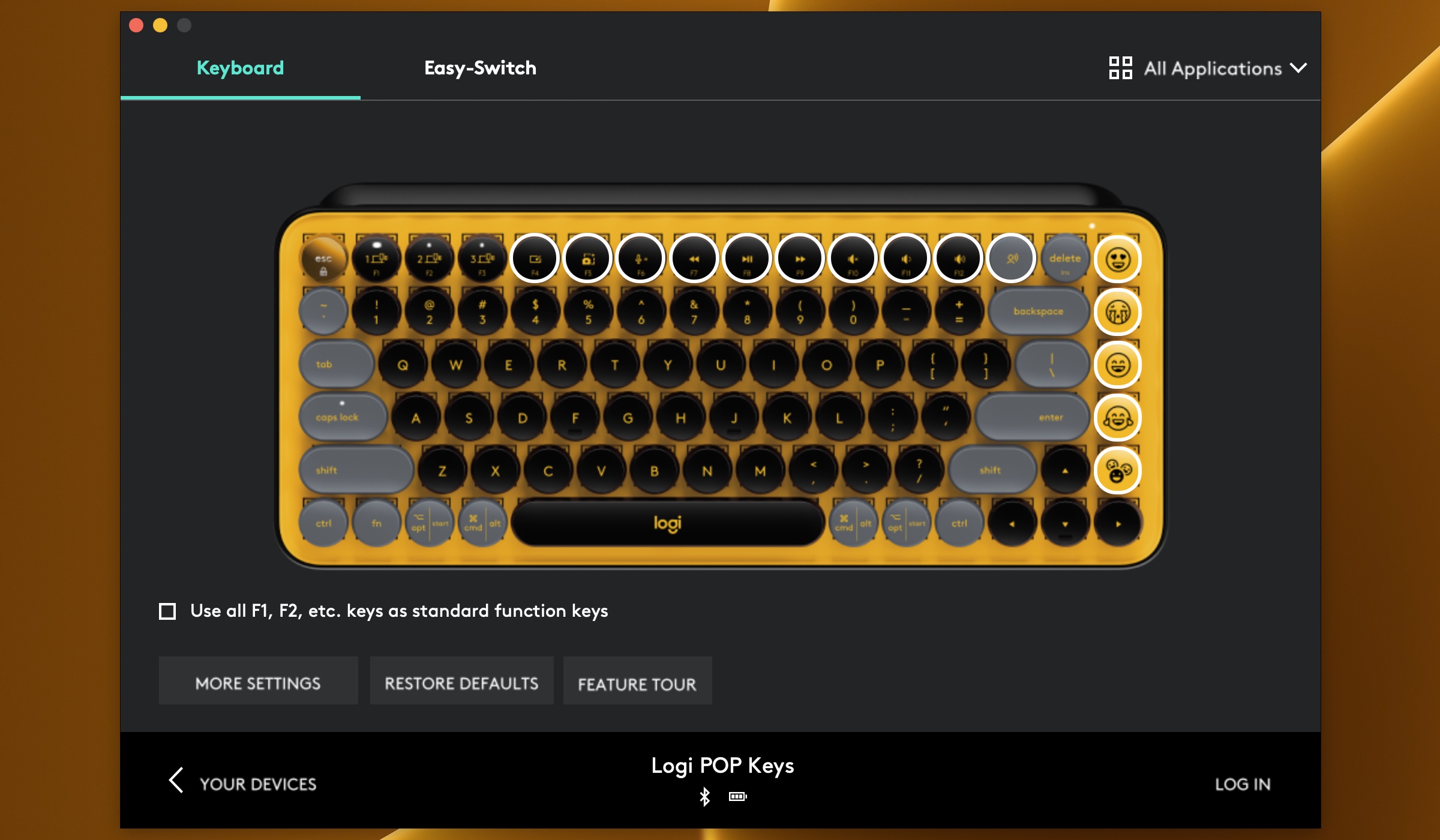
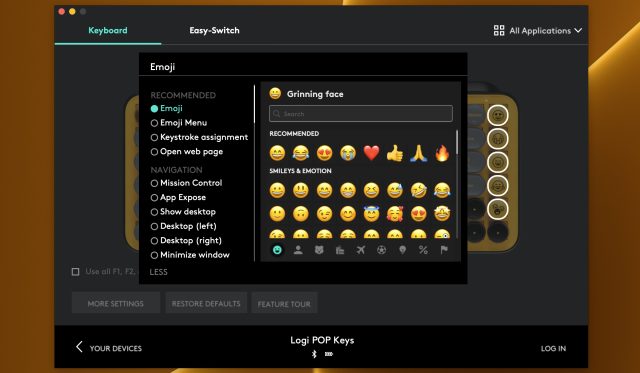
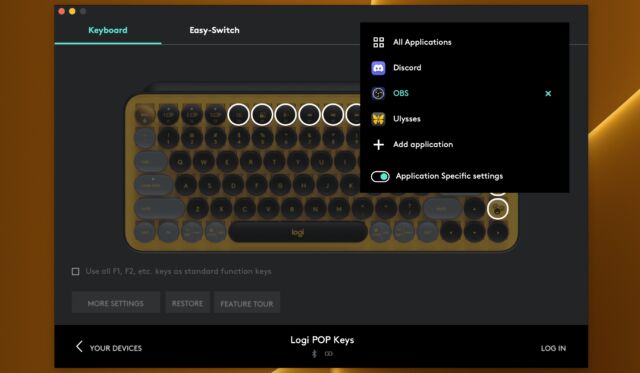






 Loading comments...
Loading comments...
